支援的作業系統 Windows Server 2003 Service Pack 1
- WSUS 3.0 Server Software Prerequisites:
- Windows Server 2003 SP1 or later
- IIS 6.0 or later
- Microsoft .NET Framework 2.0
- Microsoft Management Console 3.0
- Microsoft Report Viewer
- SQL Server 2005 SP1 is optional. Note if a compatible version of SQL Server is not installed already, WSUS 3.0 will install Windows Internal Database.
- WSUS 3.0 Administration Console Software Prerequisites:
- Additional Supported Operating Systems: Windows Server 2003 SP1 or later, Windows XP SP2 and Windows Vista
- Microsoft .NET Framework 2.0
- Microsoft Management Console 3.0
- Microsoft Report Viewer
Download
Microsoft .Net Framework 3.5 SP1
適用於 Windows XP 的 Microsoft Management Console 3.0
適用於 Windows Server 2003 的 Microsoft Management Console 3.0
Microsoft 可轉散發報表檢視器 2005 SP1 (完整安裝)
系統需求
至少 1 GHz 的處理器
至少 1 GB 的記憶體
磁碟需求及建議
若要安裝 WSUS,伺服器的檔案系統必須符合下列需求:
· 系統磁碟分割及安裝 WSUS 的磁碟分割都必須格式化為 NTFS 檔案系統。
· 系統磁碟分割至少需要 1 GB 的可用空間。
· WSUS 存放內容的磁碟區至少需要 6 GB 的可用空間;建議大小是 30 GB。
· WSUS 安裝程式安裝 Windows SQL Server 2000 Desktop Engine (WMSDE) 的磁碟區至少需要 2 GB 的可用空間。
1.安裝 .Net Framework 2.0 以上版本
2.安裝Microsoft 可轉散發報表檢視器 2005 SP1
3.安裝Microsoft Management Console 3.0
4.安裝IIS 6.0
5.安裝WSUS 3.0 SP1
可自定你要存放更新檔案的路徑
ex: D:\WSUS
兩者任選一即可,預設是使用現有的IIS預設網站
看你要不要參加,我個人是取消
建設採用預設值: 從 Microsoft Update 同步處理
預設是 繁體,直接按下一步即可
接下來是選擇要更新的產品,其中下列畫面是我自已個人的設定值,其他人可自行斟酌自身的環境考量
設定與 官方 Microsoft Update 同步的時間,建議設定為非上班時間
安裝完成,接下來我們登入到 WSUS 主控台看看
6.如果事後想要重新更改 更新的產品和分類
ex: 想把 IE7 取消
可在 選項 / 產品和分類 中修訂
7.如何讓使用者可自動指定到 WSUS Server 更新
編輯群組原則物件(GPO) 電腦設定 / 系統管理範本 / Windows元件 / Windows Update / 指定內部網路 Microsoft 更新服務的位置
按一下 已啟用,並在 設定內部網路更新服務來偵測更新 及 設定內部網路統計數字伺服器 中,輸入相同 WSUS 伺服器的 ServerName。
ex: http://NT-Serv1:8530/
8.設定自動更新排程
編輯群組原則物件(GPO) 電腦設定 / 系統管理範本 / Windows元件 / Windows Update / 設定自動更新
按一下 已啟用,設定 設定自動更新功能 / 自動下載和通知安裝
排定的安裝日期 / 每天 排定的安裝時間 / 12:00
若你是屬於AD架構的環境,當你設定好GPO設定值後,大約20分鐘左右即可在WSUS Console 中看到 Client 端的 PC。
如果怕等太久你也可利用手動方式加入
在 Server 端的命令提示字元中鍵入:gpupdate /target:computer /force
或者是在 Client 端的命令提示字元中鍵入: wuauclt.exe /detectnow
這個命令列選項會指示自動更新並立刻連結 WSUS Server。
如果不屬於AD架構的環境,就必須把每台 Client 端指向WSUS Server
(1) 在 [開始] / [執行] 輸入 gpedit.msc,這時會跳出本機群組原則,其它步驟和AD的GPO一樣,將 指定內部網路 Microsoft 更新服務的位置 這項設定指向WSUS Server,大約20分鐘左右即可在 WSUS Console 中看到 Client 端的 PC。
(2) 立即生效方式:
在 Client 端的命令提示字元中鍵入: wuauclt.exe /detectnow
也可作成一登錄檔 內容如下:
Windows Registry Editor Version 5.00
[HKEY_LOCAL_MACHINE\SOFTWARE\Policies\Microsoft\Windows\WindowsUpdate]
"WUServer"="http://NT-serv1:8530(指向 WSUS Server)"
"WUStatusServer"="http://NT-serv1:8530(指向 WSUS Server)"
[HKEY_LOCAL_MACHINE\SOFTWARE\Policies\Microsoft\Windows\WindowsUpdate\AU]
"RescheduleWaitTime"=dword:00000005
"NoAutoRebootWithLoggedOnUsers"=dword:00000001
"NoAutoUpdate"=dword:00000000
"AUOptions"=dword:00000004(設定自動更新排程模式)
"ScheduledInstallDay"=dword:00000000
"ScheduledInstallTime"=dword:00000000(設定什麼時間更新)
"UseWUServer"=dword:00000001
(3) 移除 Client 端的 WSUS 自動更新服務
作成一 bat檔 內容如下:
cd \
REG DELETE HKLM\SOFTWARE\Policies\Microsoft\windows\WindowsUpdate /f
(4) 驗證 Client 端是否正確設定WSUS服務


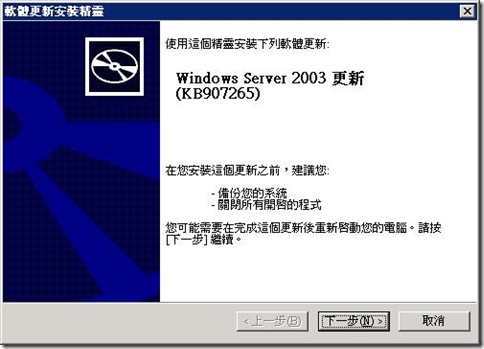


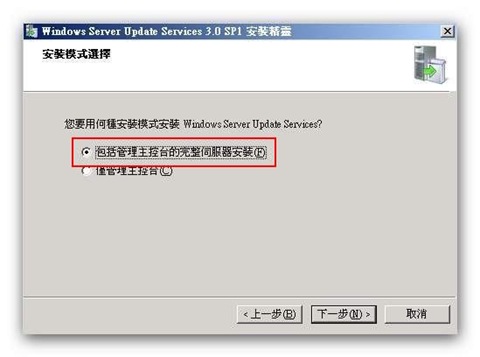



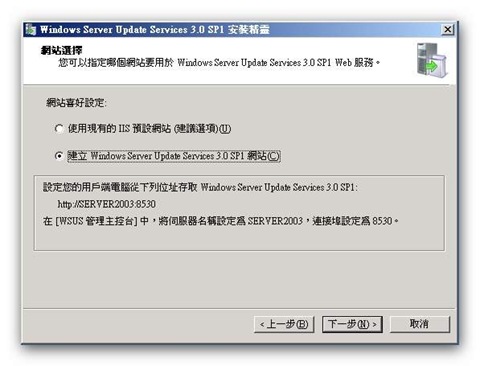











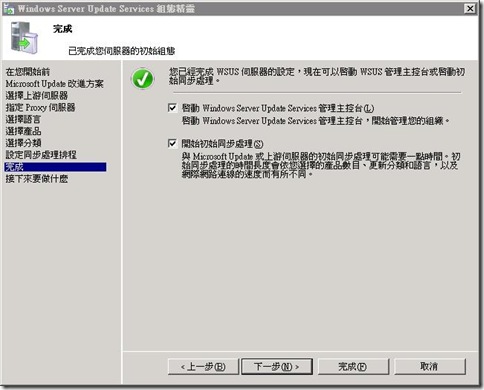

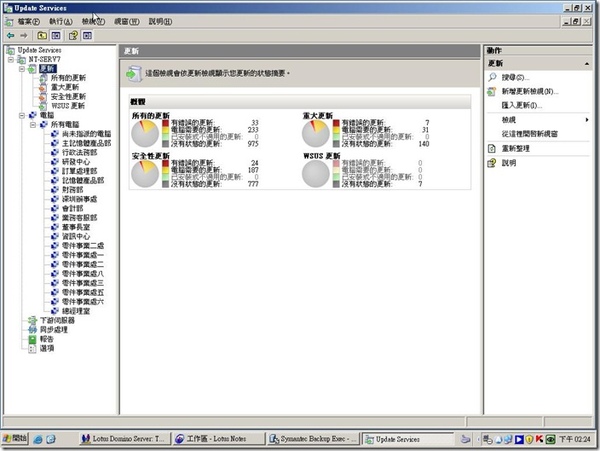


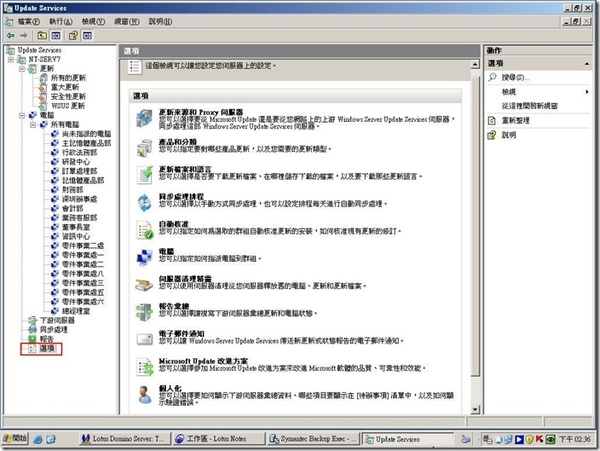

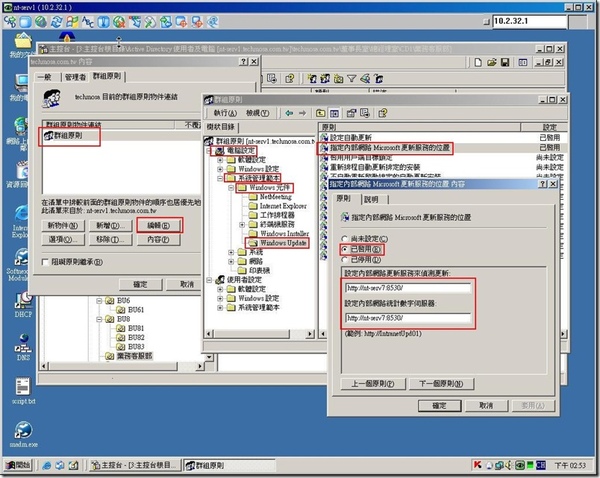



 留言列表
留言列表